You register with Royal Mail, receive the Postcode Address File (PAF) and upload it to your account on civipostcode.com
Then you configure your CiviCRM to access that data using the civipostcode extension.
When you enter a postcode in your CiviCRM, it communicates with the civipostcode.com site to get the list of matching addresses.
The data source is the Royal Mail’s Postcode Address File (PAF). Many UK charities can use this without charge. Register for the PAF at http://www.poweredbypaf.com/register-for-free-use-of-paf/
For the ‘Data format’ question, select ‘csv’
Register with CiviPostcode.
If your PAF registration is approved, you will receive a link to download the PAF.
a) Download the PAF file to your desktop
b) Login into your account in CiviPostcode.
c) Go to My Account
d) Under the PAF File heading, click the link to upload the PAF file.
e) Either click in the box and use the file browser dialog to select the PAF file or drag and drop it from your desktop into the box
Install the postcode lookup extension in your CiviCRM. See the CiviCRM User Guide for help installing extensions.
Go to Administer >> Postcode Lookup (civicrm/postcodelookup/settings?reset=1)
Select CiviPostcode as the provider
Check the Server URL is http://civipostcode.com
Login to your CiviPostcode account and copy the API Key from My Account and paste it into the API key box.
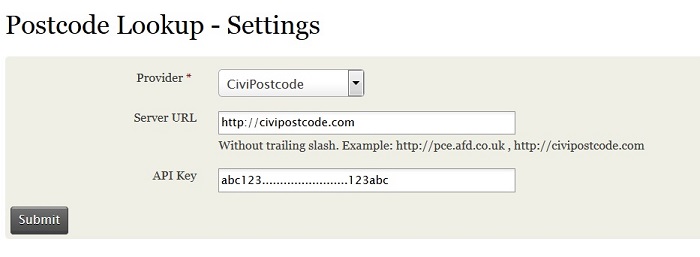
Create a new individual (Contacts >> New Individual), and in the Address section you should see a box labeled “Search for an address”. Enter a postcode, and wait for the list of addresses to appear.
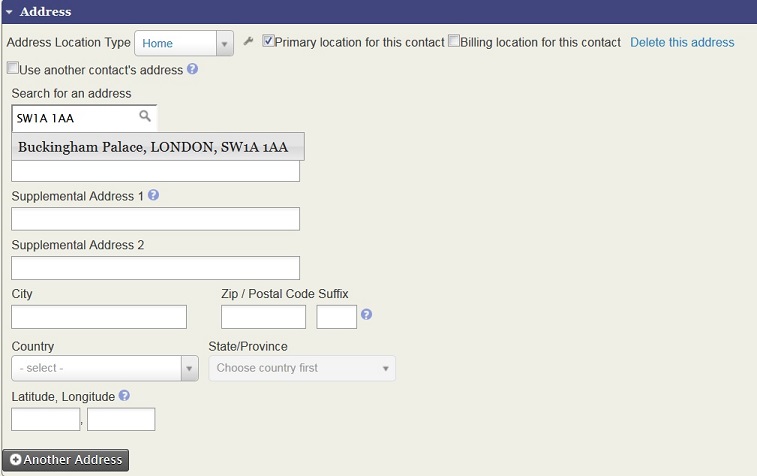
Select the chosen address details and the fields below the search box will be populated.
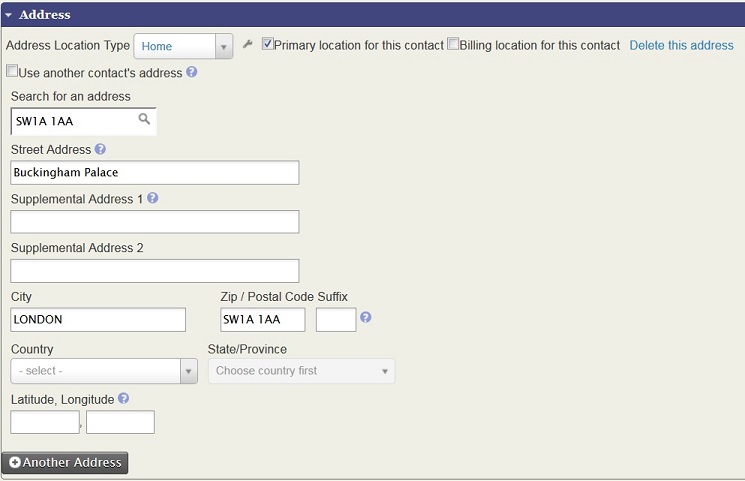
Use the contact form on CiviPostcode